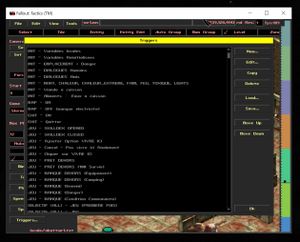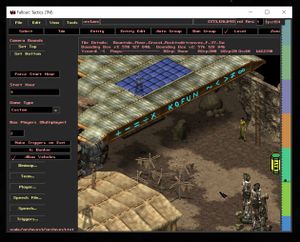Mod:Scripts
This tutorial shows the basics of scripting in The Sum. To code dialogues, it is best to follow the steps in this tutorial.
Outils requis[edit | edit source]
Before You Begin[edit | edit source]
Please take some time to read the "Scripting" section of the readme file of the Fallout Tactics editor.
Terms to learn[edit | edit source]
Entity[edit | edit source]
Character (actor) and/or object, an entity is an interactive element of the game. Most of the scripts concern and affect entities.
Player[edit | edit source]
Each entity (character or interactive object) is associated with a "player", whether controlled by the player or not. Each player is linked to a team, and several players can have the same team. There is an unlimited number of players.
In The Sum, the basic players are:
- Scenary : Everything that is part of the decor and does not have a particular behavior. Behavior: passive.
- Joueur : Any entity controlled by the player.
- Animaux : Animals on the map. Behavior: Friendly by default, hostile if the player skins an animal or has raw meat on them without bones to distract the animals.
- Humains : Various entities. Behavior: Neutral by default, hostile if injured in the presence of the player.
- Ennemis : Various entities. Behavior: Hostile by default, friendly under certain scripted circumstances.
- Amis : Various entities. Behavior: Friendly by default, hostile if injured in the presence of the player.
- Banque : Scripted Entities. Behavior: Never hostile.
Team[edit | edit source]
Each team determines the alignment (from hostile to friendly) of a player towards others teams. This alignment goes from -10 (complete hostility, red dot in the minimap) to 10 (complete friendliness, green dot in the minimap). 0 indicate the neutrality (gray dot in the minimap).
Quantity[edit | edit source]
Quantity refers to a large list of possible conditions for entities, pretty much everything that is part of their entity file (.ent) (e.g. Strength, Dexterity, Age, Sex, % of Life Points, Living or Dead, Perks, Electricity, etc.) can be checked (counted) in one of the conditions starting with: Quantity -.
Waypoint[edit | edit source]
A waypoint is an invisible marker added to a location with the Level_editor. Each waypoint has a code name and an index, and several waypoints can share the same name. It is possible to program a movement of characters by programming a series of waypoints.
Zone[edit | edit source]
Areas are rectangular prisms (with a width, length and height) with a unique code name in a location. Several conditions determine the presence or characteristics of entities in zones. They are created and used in the Level_editor.
Exit Grid[edit | edit source]
A green area at the edges of a location that allows, when walking in the middle of it, to leave the current location to access the Worldmap.
Create a script[edit | edit source]
Open the location file (level editor)[edit | edit source]
- Open the folder Game/ then FT Improver.EXE.
- Pass the videos by clicking on them.
- Click on ⦿ MORE.
- Click ⦿ LEVEL EDITOR.
- Navigate to the Filemenu thenOpen.
- Open the file of the place previously created which must end with .mis.
Accessing scripts[edit | edit source]
Scripts are stored and coded in the Level Editor.
- Click on the Leveltab.
- Click on the Triggers...tab at the bottom left.
Add a script[edit | edit source]
In theLevel Editor, a script is a series of conditions leading (if they are all true) to a series of actions. Warning: There is no such thing as "or" (or) in the editor. You can create as many scripts as you need, but they only work in the location in which they were added.
Conditions[edit | edit source]
There are 20 conditions. The ones that are not recommended to use are crossed out.
- Always: Default condition, it is always true. Useful when you want to produce an action that starts automatically, like assigning variables.
- Never: It is always false. Useful to disable a script temporarily.
- Speech Occured: A dialog window with the specified code name has opened. Can be triggered by scripts using the Force Speech action.
- Skill Use Occured: A character with the specified code name has used a Skill.
- Variable: A specified variable has a specified value.
- Timer: A timer with the specified code name has reached a specified value.
- Quantity - Team:' Number of elements (< > or =) of the same type in a specified team.
- Quantity - Player: Number of elements (< > or =) of the same type of a specified player.
- Quantity - Player Kills: Comparaison, entre deux players, du nombre de personnages tués.
- Quantity - Unit: Number of elements (< > or =) of the same type of a specified entity.
- Object Script State: State (on or off) of an interactive object, such as a switch or a door.
WeaponMode is: These modes are not used in The Sum'World mode of play is: The game mode of The Sum is CTB by default.- Gui Open: Game window opened by the player. Inv (Bag),
Main, Char (Char), Loot (Scavenge), Steal (Steal), Barter (Exchange), Options (Options), Skilldex (Do), Pipboy (GPSP) andSpeech (Dialogue). Right Click on Tab: No use.- All Alive at Exit Grid: True if all characters still alive in the player's team are present in an Exit Grid, the green areas at the edge of the location used to reach the game map.
- Can See: True if one player character is able to see one of another player characters. Characters who use the Skill Sneak do not trigger this condition.
Brain Extraction Complete: No use.MP - Game Timed Out: The Sum does not work in Multiplayer mode.Main Actor Alive: Since the game ends when the main character dies, this condition is equivalent to Always.
Actions[edit | edit source]
There are 61 actions. The ones that are not recommended are crossed out.
- Center view: Center the view on a specified entity. The rest of the time, The view can be changed freely by the player.
- Player Retreat Zone: Assigns a Retreat Zone to a player (area where a player's characters will go if severely injured).
- Player Move State - Deactivate: Deactivate a player. It disappears.
- Player Move State - Stationary: Out of combat, makes the characters of a player static. If disabled, they appear.
- Player Move State - Perimeter: Out of combat, assigns a zone to a player (zone in which the characters try to stay).
- Player Move State - Wander: Out of combat, assigns a zone to a player (area in which he wanders).
- Player Move State - Follow: Out of combat, assigns the code name of a character to a player. The characters of this player try to follow them.
- Player Move State - WayPoint: Out of combat, assign the first WayPoint (index 0) of a specified name to the characters of a player. They will walk (depending on their Priority) to this first WayPoint and then other WayPoints of the same name if they exist.
- Player Move State - Flee: Instructs the characters of a player to run away to a specified zone.
- Player Priority - Move State: Chance that the characters of a player move when a script asks them. At 10, they drop everything and move. Above 8, they run instead of walking.
- Player Priority - Aggression: Chance that the characters of a player attack another when a script asks them.
- Player Priority - Communication: Distance at which the characters of the same player realize that another is attacked. At 0, they do not react, at 10, they communicate on the whole map.
- Player Priority - Mobility: Out of combat, how often the characters of a player move. At 1, they stop at every step or so, at 10, they are always moving.
- Player Priority - Kill Player: Chance that the characters of a player attack another player when a script asks them.
- Player Priority - Kill Unit: Chance that the characters of a player attack a specified entity when a script asks them.
- Set Variable: Assign a value (text) to a variable. It is possible to check the option Campaignso that the variable is read in other places.
- Set Timer: Sets and starts an ascending or descending timer (if the Decendingbox is checked.
- Stop Timer: Stops a specified timer.
- Show Timer: Show a specified timer at the top of the screen, visible to the player.
- Wait: Waits a specified number of seconds before performing the following actions in the list.
- Add Objective: Adds a task (among the entries in the location .txt file) to the player's to-do list (screen GPSP). If the with popup boxbox is checked, a task notification appears on the main screen.
- Complete Objective: Complete (changes to gray) a specified task (among the entries in the location's txt file) to the player's task list (screen GPSP).
Set Death Text: Not used.- End Mission: Quit the game (Main Menu), Open the Worldmap (World Map),
Kill the main character (Death Screen), bring up the fail screen (Fail Screen) or victory screen (Win Screen). - Goto Mission: Instantly moves the player and all his characters to a location (specified by its code name).
Toggle Exit Grids: The Exit Grids are always functional in The Sum.- Set Click Speech: Assigns a dialogue (added in the tab Template:Fake Button and button Template:Fake Button) to a specified entity. This one is triggered when the player clicks on it.
 Using Set Click Speech on a specified entity with the parameter "None" removes a dialog already programmed.
Using Set Click Speech on a specified entity with the parameter "None" removes a dialog already programmed. - Set Random Speech: Assigns a dialogue (added in the tab Leveland buttonSpeech...) floating above the head of a specified entity. This one is displayed from time to time.
 Using Set Random Speech on a specified entity with the parameter "None" removes an already programmed dialog.
Using Set Random Speech on a specified entity with the parameter "None" removes an already programmed dialog. - Play Wav: Plays a .wav file from the Game/core/sound/ folder. The Sound Idmust be unique. If the code name of an entity is specified, the sound can only be heard near this entity.
- Kill Entity: Instantly kill an entity in a specified way (Normal, Explode, Cutinhalf, Electrify, Melt, Fire, Riddled, Bighole).
- Set object script state: Activates a specified interactive object. For example, if it is a door, it is possible to open or close it.
- Set Team Alignment Matrix: Determines the alignment of a team. Affects all players of this team.
- Display World Text: Displays a text (among the entries in the file .txt of the place) in the form of a yellow window in the middle of the page. The window interrupts the game, you must press ⦿ OKto continue.
Start Combat Mode: Le mode de jeu de Nous Aurons est toujours CTB.Add Reputation: Utilisé par les scripts généraux pour déterminer l'électricité disponible.- Add Experience: Adds a specified number of Autonomy Points to the main character.
- Add Experience to Player: Adds a specified number of Autonomy Points to all characters in a specified player.
- Force Speech: Triggers the dialog (added in the Leveltab andSpeech...button) of a specified entity and automatically centers the view on it.
- Change Team: Change the "team" of a specified "player".
- Change Player: Change the player of a specified Unit.
- Move Unit: Teleport an entity to a specified waypoint.
- Give Item to NPC: Passes an item with the specified code name from the player characters to a character with the specified code name.
 When the player is too far away, nothing happens. When the character already has a copy of the item, nothing happens
When the player is too far away, nothing happens. When the character already has a copy of the item, nothing happens - Give Item from NPC to Human: Passes an item with a specified code name from a character to the player with a specified code name.
 When the character is too far away, nothing happens. When the player already has a copy of the item, nothing happens
When the character is too far away, nothing happens. When the player already has a copy of the item, nothing happens - Lock/Unlock Door: Lock (LockStatecoché) or unlock (LockStateunchecked) a door with the specified code name.
Jam/Unjam Minimap: Aready used by general scripts based on available electricity.- Ping Minimap: Mark a specified location (code name of a waypoint) in the minimap. The player must have enough portable electricity for this to work.
Add text to Debrief text list: Used only at the end of the game.Display Debrief window and text: Used only at the end of the game.- Zone of death: Instantly kills all entities in a specified zone and in a specified manner (Normal, Explode, Cutinhalf, Electrify, Melt, Fire, Riddled, Bighole). By checking Outside location, it is possible to kill all entities outside the specified zone.
- Play Bink Movie: Start a .bik video (created with The RAD Video Tools) and stored in Game/core/movie/. The Archive Title Keyis a code name (e.g.: movie_name_intro) that must also be added to the files Game/core/locale/game/generic_mission.txt and Game/NousAurons/locale/game/generic_mission.txt under "// FILM NAME" in this way:
movie_name_intro = {Introduction} - Modify RecruitPool list: Calls an action to be applied to the list of companions available to the player, from a code name present in Game/core/campaigns/campaign.txt. Usually, the action is to add a character.
Add items to QuarterMaster list: Used by general scripts to put items in the cooler.- Set Mission State: Hides (Template:Fake Button), reveals (Template:Fake Button), or shows the location (Template:Fake Button) of a specified location on the Worldmap
Open Mission: UseSet Mission Stateinstead.- Mission Complete: Turns a location (specified by its code name) gray on the Map, indicating it as visited.
- Set Random Encounter Enable: Enables or disables (check Enabled toor not) a specified random encounter.
Brain Extraction: Not usedMP - Team with the Most Wins: The Sum does not work in Multiplayer mode.MP - Team with the Least Wins: The Sum does not work in Multiplayer mode.MP - Team Meeting Condition Wins: The Sum does not work in Multiplayer mode.MP - Team Victory: The Sum does not work in Multiplayer mode. Each set of actions can be executed only once, or each time the conditions are met. To do so, check Preserveto the right of✔ ConditionsActions.
Each set of actions can be executed only once, or each time the conditions are met. To do so, check Preserveto the right of✔ ConditionsActions.