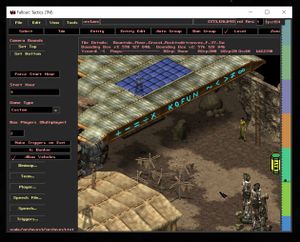Mod:Create a location
Jump to navigation
Jump to search
 The Sum already has a very large number of locations, it is not recommended to add new ones. It is better to adapt an already existing location to your needs by adding content consistently with it.
The Sum already has a very large number of locations, it is not recommended to add new ones. It is better to adapt an already existing location to your needs by adding content consistently with it.  Locations contain a large amount of entities and scripts necessary for the game to function properly in general, so it is highly recommended that you create a location from an existing location
Locations contain a large amount of entities and scripts necessary for the game to function properly in general, so it is highly recommended that you create a location from an existing location
This tutorial will explain you how to create or modify a location in The Sum.
Required tools[edit | edit source]
Before you start[edit | edit source]
Take the time to learn how the Level Editor works by checking out the Fallout Tactics Editor "readme" file.
Create a new location[edit | edit source]
Use an existing location as a base[edit | edit source]
- Open the folder Game/ then FT Improver.EXE.
- Pass the videos by clicking on them.
- Click on ⦿ MORE.
- Click ⦿ LEVEL EDITOR.
- Navigate to the Filemenu thenOpen.
- Open the desired file which must end with .mis (stored in Game/core/missions/, the opened folder).
- Go to the menu FilethenSave As.
- Save this location under another name in the same folder
 If it is a community, save it in the "communautes" folder. If it's a place that can only be accessed from a quest, save it in the "quests" folder. If it is a special event that will be triggered in the map, save it in the "special" folder
If it is a community, save it in the "communautes" folder. If it's a place that can only be accessed from a quest, save it in the "quests" folder. If it is a special event that will be triggered in the map, save it in the "special" folder
Edit a location[edit | edit source]
Open the location file (level editor)[edit | edit source]
- Open the folder Game/ then FT Improver.EXE
- Pass the videos by clicking on them.
- Click on ⦿ MORE.
- Click ⦿ LEVEL EDITOR.
- Navigate to the Filemenu thenOpen.
- Open the previously created location file which must end with .mis.
Add a character[edit | edit source]
- Open the location file
- Click on the Entitytab.
- In the list on the left, select a character to add to the map (folder Actors/___Inhabitants/place_code_name/)
- Drag the cursor
 in the place and click to drop the character there.
in the place and click to drop the character there.
Change the location specifics[edit | edit source]
Each location exists in synergy with different game systems, and requires several settings.
- Open the location file
- Click on the Leveltab and then theTriggers...button.
- At the top of the list, double click on INIT - LOCATION + Danger.
- Click on the Actionstab.
- Fill in the appropriate fields by double-clicking on each one:
- Set Mission ' ' to complete: location_code_name (same as location file name).
- Set mission variable 'Log' to ' ' : location_code_name (same as location file name).
- Set mission variable 'Danger' to ' ' : "Air", "Water", "Soil", "Rad" = Pollution of the air, water, soil or presence of radiations; "Air_max", "Eau_max", "Sol_max", "Rad_max" = Maximum pollution of the air, water, soil or maximum presence of radiations; "Boues" = Presence of toxic mud.
- 'Variable mission set 'Danger_human' to ' ' : "Vie" = Inhabited place; "Animaux" = Animal tracks; "Mines" = Landmine warning; "Fort" = Fortified place; "Electricite" = Potential electrical danger; "Radio" = Radio signal present; "Bunker" = Bunker; "Militaire" = Protected military building.
- 'Variable mission set 'Dehors' to ' ' : "oui" = Uninhabited place, not requiring permission or offering any help to live there; "no" = Inhabited place requiring permission to live there.
- 'Set mission variable 'Securitaire' to ' ' : "oui" = Place considered safe; "non" = Potentially deadly place (it is impossible to live there).
- Set mission variable 'Condition_pour_habiter_Communaute' to ' ' : "oui" = A special condition must be met to inhabit this place; "non" = default option.
- The other "Actions" ("Eau2", "Peche2", etc.) must correspond to the zones present in the place. They are necessary for the player to harvest water, fish, get electricity, etc.
- If you are making changes to the map, click on the Zonetab and look at the existing zones in the list on the left. Add new areas as needed using the following names: EAU, EAU2, EAU3, EAU4, EAU5, PECHE, PECHE2, PECHE3, ELECTRICITE, ELECTRICITE2, ELECTRICITE3. For each field added, adjust the corresponding variables by replacing the "non" with a "oui".